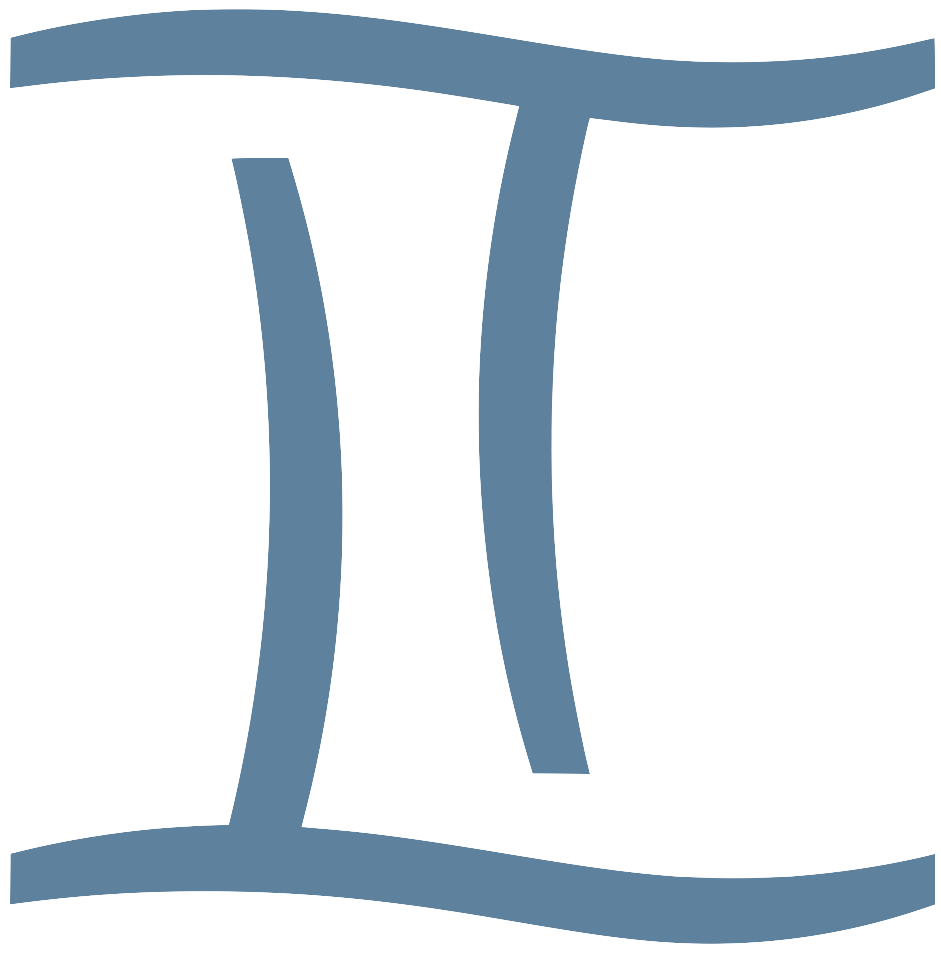Technology recommendations for L2 teachers and L2 students
Audio
Portable Speakers
Portable speakers are fantastic for second language teachers. For about $40 USD, you can purchase a portable speaker for yourself or your institution that provides an audio quality and volume that are sufficient for all small and medium-sized classrooms. For larger classrooms, you can purchase a stronger speaker for about $80 to $100 USD. In particular, language teachers should search for speakers with a “podcast mode” or similarly-named feature that automatically adjusts the speaker settings to emphasize and clarify human speech. If one speaker will be shared by multiple teachers, look for speakers that offer auxiliary connection (cable connection) in addition to bluetooth connectivity.
Reliable Examples:
Tribit X-Sound Go
– Amazon – Tribit
Tribit Stormbox Mini
– Amazon – Tribit
WONDERBOOM 4
– Amazon – Ultimate Ears
For Very Big Classrooms:
Tribit Stormbox Lava
– Amazon – Tribit
W-King X10 120 Watts
– Amazon – W-King
Last Updated Sep 2025
Headsets
A good headset is a necessity for online or hybrid second language education, for both teachers and students, and it can also help to improve recording quality and subsequent transcription quality for research too. For online second language teaching and learning, headsets should have a little boom mic that stays near and equidistant from the speaker’s mouth at all times, and the headset should be dual-ear stereo. The wireless option below is intended for hybrid teachers or recording participants for research. Otherwise, students and teachers should always wear a stereo dual-ear headset with a good boom mic.
If you need to move around:
Poly Voyager – 5200
– Amazon – Plantronics
If you will be seated the whole time:
Jabra Evolve 2 (30/40/50)
– Amazon – Jabra
Last Updated Sep 2025
Microphones
You may want a good microphone for online learning situations where a small group of students or teachers share a microphone, but you may also need a good microphone for recording dialogue or speech for research projects. Finally, you may simply need a good microphone for recording materials for language teaching. For all of these situations, a good condenser microphone will likely perform better than the built-in microphone on your laptop or headset. Audio clarity is paramount for materials and research in second language learning.
Make sure to choose the “cardioid” (one-direction recording) or omnidirectional (360° recording) setting to suit the recording situation before starting any recording. The cardioid setting will ignore sounds that come from other directions, so you must aim the mic towards the speaker’s mouth. The cardioid icon looks like a chubby heart. The omnidirectional icon is usually a full circle. Use omnidirection recording when several people will be surrounding the mic.
Good Microphones:
Blue Yeti Mic
– Amazon – Logitech
512 Audio Tempest Mic
– Amazon – 512 Audio
Last Updated Sep 2025
Video
TVs / Monitors
Modern TVs and monitors are designed for gaming, computer work, watching movies, watching shows, or watching sports. For classroom use, a monitor or TV does not need the higher refresh rate of a gaming TV or monitor, and it does not need the extreme image quality of an OLED TV or monitor. Moreover, OLED models are more expensive and not as bright. Thus, LED TVs (sometimes called LED-LCD TVs) are clearly the best for classroom use because they are cheaper, the image quality is great, and the brighter LED screens are easier to see in well-lit classrooms.
These days, there are a variety of LED TVs: QLED, Mini-LED, Micro-LED, etc. Regular LED TVs will likely be cheaper, and these are more than sufficient, but if you have the budget for it, you can purchase a better QLED, Mini-LED, or Micro-LED, and these will provide a better image without sacrificing brightness. For small classrooms, you should be able to buy a new 55-inch LED TV for around $500 or $600 USD. For larger classrooms, you should be able to purchase a new 75-inch LED TV for $800 or $900 USD. If you have a smaller budget, you can try to purchase a used LED TV, or you can learn to design presentations for smaller screens.
Something like these:
Last Updated Sep 2025
Projectors
Second language teachers only need a projector for two situations: First, they may want a portable projector for locations where a monitor or TV is temporarily unavailable. Second, institutions or programs may need to purchase an especially strong projector for classrooms or auditoriums that are too big for even the largest monitor or TV. In all other situations, a large monitor or TV will perform far better than a projector. Modern monitors and TVs are more durable, brighter, take up less space, and have a clearer image than more expensive projectors.
The best portable projector:
Nebula Mars 3 Air – Anker
Nebula Mars 3 Air – Amazon
Great powerful projector:
Epson Home Cinema LS11000 – Epson
Epson Home Cinema LS11000 – Amazon
Super powerful projectors:
Panasonic Large Venue Projectors
Last Updated Sep 2025
Webcams
If your built-in laptop webcam is not sufficient, you may want to use an HD webcam to improve your online teaching or learning. For various reasons, you may also want a webcam in order to have your laptop and camera in different locations. Please read the “Doc Cam” recommendation below to learn about tripods for webcams. Your smartphone may work well as a webcam in many situations, and you’ll need a good tripod for this, and you get additional value from the tripods recommended below.
Good HD Webcam:
Last Updated Sep 2025
Wireless HDMI
Yes, this is a thing, but you don’t need it. The teacher should be able to connect to the monitor, TV, or projector with a cheap HDMI cable, and if you want your students to easily display their screens to share something with the class, just open Zoom or Google Meet on the teacher’s laptop, and ask the student to share their screen in Zoom or Google Meet.
Last Updated Sep 2025
Overhead Video
See “Doc Cam” below.
Apps / Software
Transcriptions
A good transcription service can help with various research projects, but teachers and students can also use a transcription service to create materials for language learning. You may have a decent free transcription tool included with your smartphone or laptop, and you should explore these options. Below, you can find a recommended service that supports multiple languages and provides both automated and human transcription. The automated transcription is excellent, especially for good recordings of L1 speakers or advanced L2 speakers with good pronunciation, but you should use the human transcription for poor recordings or recordings of other L2 speakers.
Good Transcription Service:
Last Updated Sep 2025
Text-to-Speech
Modern text-to-speech tools offer human-like readings and audio recordings. Thus, these readings and recordings are useful for teachers and students of second languages in many ways. Your smartphone and laptop likely have an excellent text-to-speech service for reading texts (and when you use these, make sure to download the higher quality voices), but they may not have a tool for turning text into an audio file reading of the text. We use AWS Polly at L2T and I recommend this for teachers and students too. It’s cheap and produces human-like readings with very few mistakes, and it’s available for many languages, with various accents and male and female voices.
Last Updated Sep 2025
Document Scanners
Document scanner apps are a lifesaver for all teachers, and students often have use for them too. Below, I recommend a good and free document scanner app for general use, and another app designed for scanning book pages (and don’t forget that your smartphone may have a good document scanner built into its OS). Still, for perfect scanning, you will need to use the scanner on your printer or MFP because the lighting is handled so much better by machine scanning.
General Purpose Scanning App:
Scanning App for Book Pages:
Last Updated Sep 2025
Paper Test Grading
Grade a stack of multiple choice tests in two minutes with your smartphone.
Last Updated Sep 2025
Password Managers
Use a password manager to ensure that your accounts are safe and any PII (Personally Identifiable Information) about yourself or your students is completely protected.
Good Password Managers:
Last Updated Sep 2025
Other Stuff
Website Builder
All educators should be building websites for their students, classes, and institutions. Also, students should be learning the skills for building websites as part of their training for modern literacy. Modern tools make these projects easier than ever, and Wix and WordPress are the best website builders for educational websites.
Especially for those with no coding experience, Wix provides more freedom, flexible tools, and guidance for getting exactly what you want. Meanwhile, WordPress is best for blog-style websites, and it comes close to Wix in providing the freedom and tools for a fancier and bespoke website (but choose the WordPress theme carefully — I recommend the barebones themes provided by WordPress). Both Wix and WordPress allow completely free websites, and both provide the full-fledged hosted website experience for a reasonable fee.
With the advent of AI tools for producing CSS, HTML, and JS code for websites, educators and students have greater urgency than ever to begin building bespoke websites and bespoke web tools and resources for improving education. After vibe-coding your unique tool or resource in ChatGPT, Claude, or Gemini, simply add this to your website with WordPress’s “Custom HTML Block” or Wix’s “Custom Embed” tools.
The Best Website Builders:
Last Updated Sep 2025
Laptop Stand
For online/hybrid teaching or online/hybrid learning, a laptop stand is often necessary for teachers or students who will use the built-in camera on their laptop. Laptop stands are also useful for teachers and students who do all or most of their work on their laptop computer. The camera angle is better for online meetings when the laptop and its camera are raised, and long hours working on a laptop with an unraised screen can cause back and neck problems. A laptop stand is very useful and not very expensive, but you’ll need to get a wireless mouse and keyboard too (see below). All together, these three should cost around $100 USD. It’s not too bad.
Good Laptop Stands:
Nexstand K2 Portable and Adjustable Laptop Stand
Rain Design 10032 mStand Laptop Stand
Lifelong Ergonomic Adjustable Laptop Stand
Last Updated Sep 2025
Wireless Mouse
If you use a laptop stand to make long work hours more comfortable for your back and neck, or you use a laptop stand to raise the laptop camera for online/hybrid teaching or learning, you’ll likely need a wireless keyboard and mouse too. Additionally, bear in mind that a wireless keyboard and mouse are useful in the classroom too, serving a similar function as a remote control or laser pointer for your laptop content.
Good Bluetooth Mice:
Kensington Orbit Wireless Trackball
Last Updated Sep 2025
Bluetooth Keyboard
If you use a laptop stand to make long work hours more comfortable for your back and neck, or you use a laptop stand to raise the laptop camera for online/hybrid teaching or learning, you’ll likely need a wireless keyboard and mouse too. Additionally, bear in mind that a wireless keyboard and mouse are useful in the classroom too, serving a similar function as a remote control or laser pointer for your laptop content.
Good Bluetooth Keyboards:
Last Updated Sep 2025
Wi-Fi Internet
The byzantine and arcane instructions below should convince you to hire only skilled and experienced professionals for setting up Wi-Fi Internet for your educational institution. In other words, please don’t install Wi-Fi Internet by yourself unless you are managing a one-classroom institution.
A synthesis of AI results for Internet Wi-Fi installation for educational institutions:
How to get campus Wi-Fi right the first time: buy modern gear, size your internet pipe to real peak demand, run proper cabling and switching, and put the access points (APs) in the rooms where students actually study—then secure and centrally manage everything.
Concretely, aim for at least 1 Gbps per 1,000 users as a floor for internet capacity and plan toward ~1.4–2.8 Mbps per student at peak (district size and testing loads drive the exact number). Build the LAN for that load: Cat 6A to every AP, OM4 fiber between rooms/hubs and dual 10 Gbps (or better) uplinks at the core, with multi-gig (2.5/5 GbE) PoE++ switches to feed Wi-Fi 6E/7 APs. Specify Wi-Fi 6E (or 7) APs ceiling-mounted in classrooms, labs, libraries and large venues (and outdoor APs for quads), not in hallways; do a heat-map/site-survey and keep channels narrow (often 20 MHz) to minimize co-channel interference. Keep SSIDs lean, prefer 5/6 GHz bands, and use WPA3-Enterprise (802.1X) with VLAN segmentation (students/guests/IoT), certificate-based auth for school devices, guest self-service, DNS filtering, and wireless intrusion protection. Finally, require central cloud/controller management with automatic RF optimization, patching, monitoring and alerts—so performance stays good without daily heroics.
Shopping & placement checklist (use this in RFPs/SOWs)
Management & lifecycle: Central management for APs/switches (monitoring, auto-patching, RF optimization), 5-year support/warranty, staff training, and clear update policy.
Internet capacity: Minimum 1 Gbps/1,000 users, scale to 1.4–2.8 Mbps per student for peak (state testing, video, LMS spikes). Include burst/upgrade terms.
Cabling & backbone: Cat 6A to outlets/APs; OM4 fiber (≥16-core) inter-room/building; dual, diverse 10 Gbps core links; UPS on core.
Switching: Access switches with PoE++ (802.3bt) and multi-gig (2.5/5 GbE) for AP uplinks; non-blocking fabric; stack with 40 Gbps interconnects.
Wi-Fi standard: Wi-Fi 6E today, Wi-Fi 7 when available; verify AP LAN port speeds (1/2.5/5/10 GbE).
AP placement & RF: Put APs in rooms, not hallways; ceiling-mount where students sit; size up in lecture halls; use 20 MHz channels in dense areas; prefer 5/6 GHz; run a predictive + on-site survey.
Configuration hygiene: Keep SSID count low, avoid wide channels in high density, and don’t “just add more APs” (manage interference and capacity instead).
Security: WPA3-Enterprise, 802.1X/RADIUS, certificate-based device auth (EAP-TLS preferred), VLAN segmentation, guest isolation, WIPS, MFA for admins.
Last Updated Sep 2025
Doc Cam
Good teachers, as often as possible, should prepare for their lessons with great care, and this includes scanning to get a good digital copy of any paper/textbook page that you may want to display on the big screen during class (see “Document Scanners” above). And this is definitely better than using a doc cam for live viewing of the original paper/textbook page because you can do so much more with a digital file: zoom in, copy, highlight, annotate, etc.
That being said, there are times when teachers (especially online teachers) may need the convenience of a doc cam to share a live image of some physical object while teaching. Also, students of second languages will likely see many benefits when using a doc cam like the ones below. For these teachers and students, I highly recommend a tripod with an extension arm/boom like these below, rather than the clunky traditional doc cams from the 80s and 90s. With these new types of tripods for web meetings, teachers and students can quickly move their web cam or smartphone from normal self-view to doc-cam style overhead video use in just a few seconds.
These types of tripods:
Webcam Stand, Camera Mount 22 Inch Suspension Boom Scissor Arm Stand
Webcam Stand Camera Mount with Phone Holder
elitehood Phone Tripod for Overhead Video Recording
Tools for keeping a book open:
Last Updated Sep 2025
Portable Hard Drive
These days, you can purchase a reliable external hard drive with 2 TB of storage for less than $100 USD. This storage can be useful in many ways, but it’s especially great for second language teachers who use a lot of video media for teaching or research.
Reliable External Hard Drive:
Last Updated Sep 2025