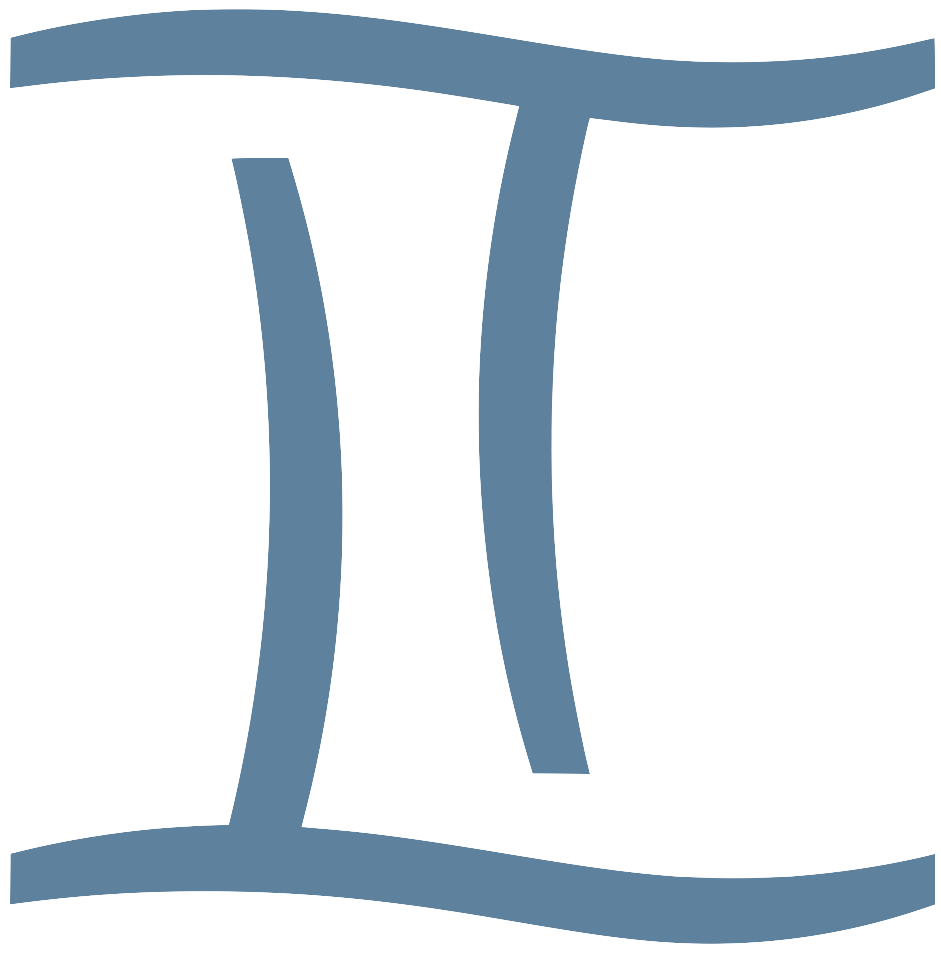The Group Maker Tool
Welcome to the Group Maker Tool, a simple and powerful way to split a list of names into fun, randomized groups using emoji themes. Whether you’re a teacher, event organizer, or just trying to fairly divide participants, this tool makes group creation easy and engaging.
What This Tool Does
- Creates randomized groups from a list of names
- Lets you choose how many groups to create
- Assigns a fun emoji to each group (animals, fruits, objects, or countries)
- Lets you randomly highlight a group or student after the groups are formed
How to Use the Tool
1. Enter the Names
In the “All Participants” box, type or paste a list of names, separated by commas.
For example:
Alice, Bob, Charlie, Dana, Ethan, Fiona, George, Hana
2. Choose the Number of Groups
Use the dropdown menu under “Number of Groups” to select how many groups you want to create.
3. Choose a Theme
Select a fun emoji theme for your group labels:
- 🐻 Animals
- 🍇 Fruits
- 💻 Objects
- 🇯🇵 Countries
Each group will be labeled with a different emoji from the selected theme.
4. Click “Make Groups”
Press the “Make Groups” button. Your groups will be generated instantly and displayed in neat, simple boxes like this:
🍎 Alice, Bob, Charlie
🍌 Dana, Ethan, Fiona
🍇 George, Hana
After Group Creation
Once your groups are made, the main button will change into two new ones:
🎲 Random Group
Click “🎲 Random Group” to randomly highlight one of the groups. It’s perfect for calling on a group to go first or answer a question.
🎲 Random Student
Click “🎲 Random Student” to randomly highlight one student from all the groups. It’s great for games, Q&A, or participation.
The tool keeps track of which groups and students have already been picked, and will cycle through them before repeating.