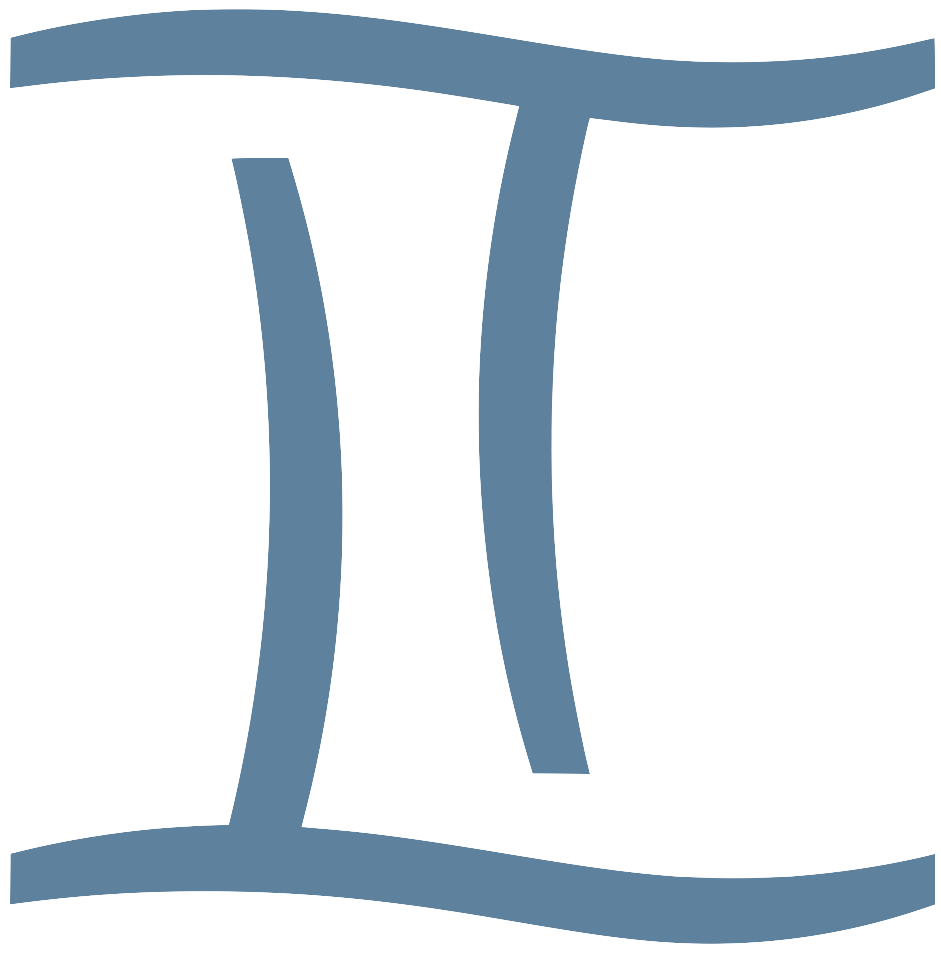Quiz Game Maker
This tool is designed to help you play a fun and interactive quiz game—perfect for classrooms, game nights, or review sessions! You can use this for reviewing any content for any subjects, but it works great as a review tool for our Graded Readers.
A perfect warm-up activity for a reading class: Have your students (or group) read one of our graded readers , and use your favorite AI tool to produce Quiz questions for our quiz game maker.
Step 1 – Enter Your Quiz Content
- First, choose the number of categories for the game. You can choose between 2 and 8 categories. Do this first and tap/click “Set”
- Next, enter the category title and category questions for each category.
You need to separate each with a comma, like this:
Animal Vocabulary, Cat, Giraffe, Zoo, Veterinarian
(Note the location of each comma; it’s important)
(There is a separate input box for each category and its questions)
The above example will create a category called “Animal Vocabulary”, and the first question worth 100 points will be “Cat”; and the second question worth 200 points will be “Giraffe”; and the third question worth 300 points will be “Zoo”; and the last question worth 400 points will be “Veterinarian“
You can add many questions for each category of questions and the system will automatically adjust as needed. If a category has 7 questions, the system will create tiles from 100 to 700 as needed. Also, you do not need for each category to have the same amount of questions, though it’s aesthetically more pleasing perhaps.
Step 2 – Set Up Teams
- Choose the number of teams using the number input.
- Click Set to generate name fields for each team.
- Rename teams if you want (e.g., “Supervillains” or “Smarty Pants”).
Step 3 – Create the Game Board
- Click the Create Game button.
- The quiz board and scoreboard will appear.
How to Play
- Teams take turns choosing a question by clicking a point value (e.g., 200 under Science).
- The selected question will appear in a special pop-up style.
- Use the dropdown menu to select the team that is answering.
- Click:
- ✅ Good if the team answers correctly (they earn points!),
- ❌ Bad if the answer is wrong (no points awarded),
- or Close to cancel and go back to the main board.
The selected question box will turn gray and cannot be selected again.
Score Tracking
- The scoreboard updates automatically after each correct answer.
- The moderator/instructor must know the correct answers (or use a separate answer sheet) in order to decide if an answer is correct or not.
- All team names and their current scores are visible throughout the game.
There is a fun little animation when points are awarded.
If you reload the page, you will lose the game and all progress, sorry.